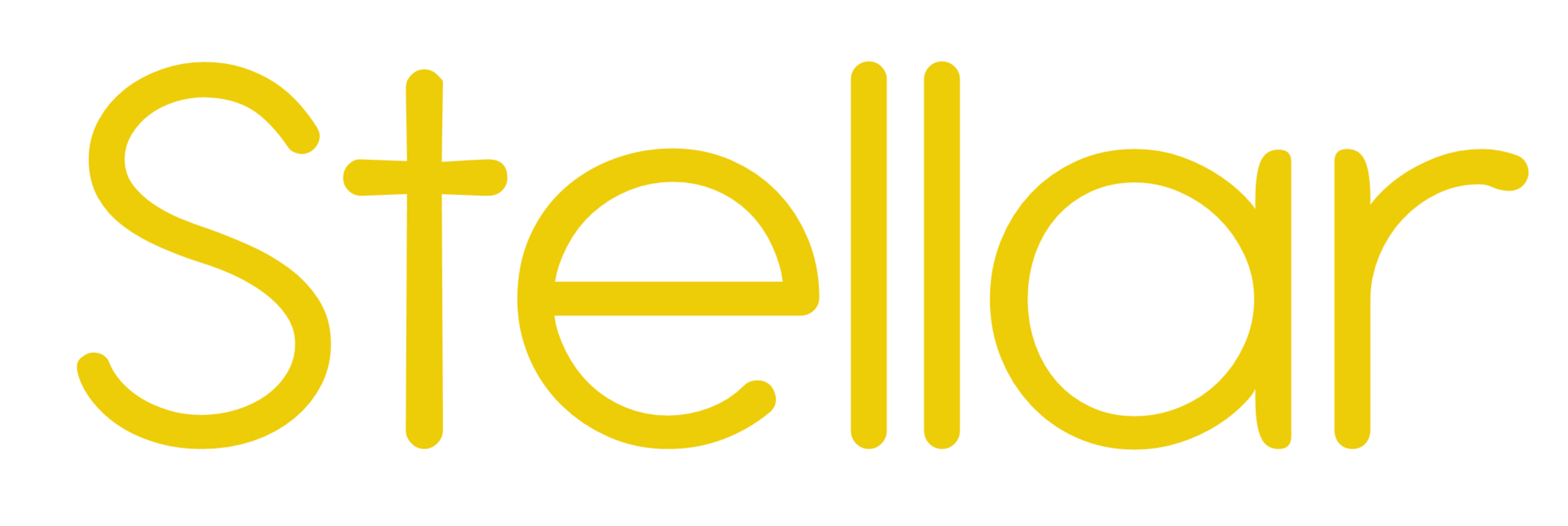
by
Help Page
How to set up the Audio Description microphone configuration in Windows 10.
It is important that the microphone settings are correct as almost all broadcast quality audio is recorded at 48000Hz.
Windows 10
These instructions apply for Windows 10 devices and you must use a Chrome browser when operating Stellar.
IMPORTANT: Follow these instructions in order. It is possible to get to the setup screen via Settings\System\Sound but you won’t be able to edit the settings!
1. In the Windows tool bar (bottom right corner of your main screen) Right Click on the Volume Icon. ![]()
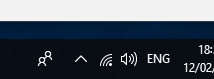
2. Select the Sounds Tab.
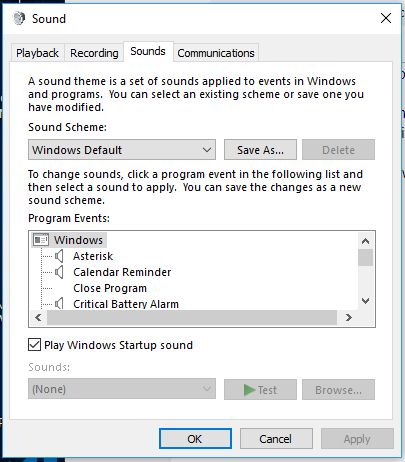
3. Select the Recording Tab.
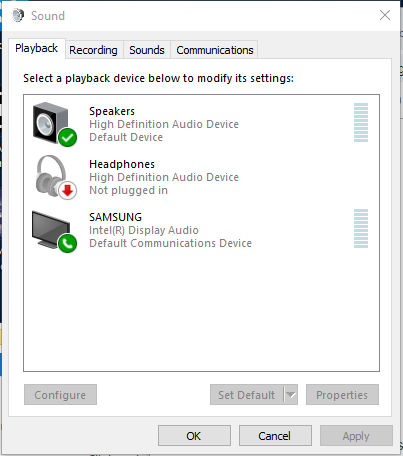
4. Right Click on the microphone you wish to use and select Properties.
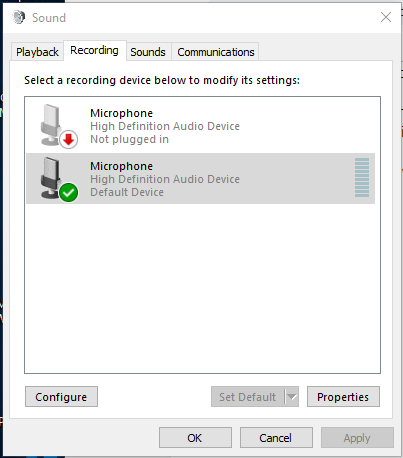
5. Select the Advanced Tab.
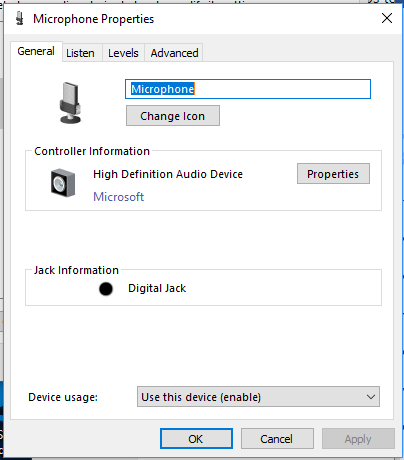
6. Use the Default Format dropdown to select the 48000Hz option, then Click Apply.
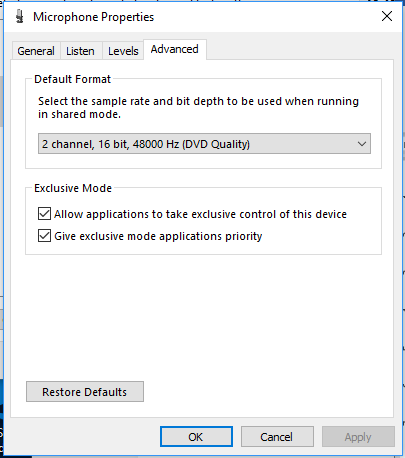
If you get a ‘Device In Use’ Error you need to shutdown and restart your PC then try again.
7. You MUST also set the Output device to 48000Hz.
Select the Playback Tab.
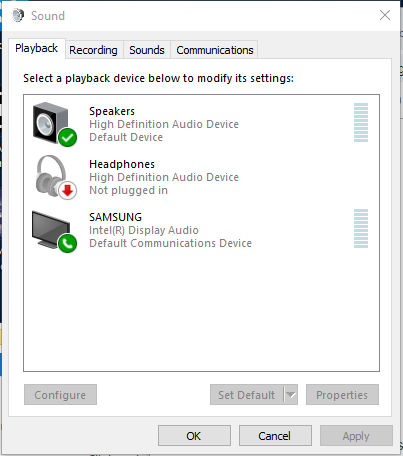
8. Right Click on each playback device in turn and select Properties.
9. For each one Select the Advanced Tab.
10. In the Default Format dropdown select 48000Hz and then click Apply.
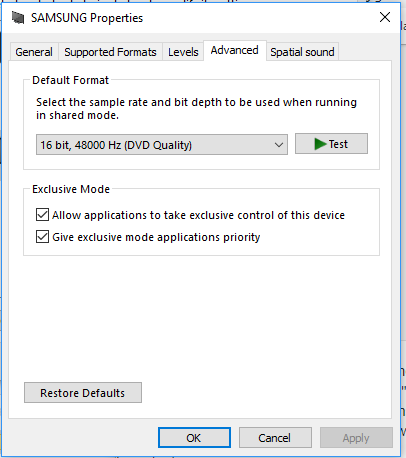
11. You can now close the setting dialogue.
Windows 11
These instructions apply for Windows 11 devices and you must use a Chrome browser when operating Stellar.
IMPORTANT: Follow these instructions in order. It is possible to get to the setup screen via Settings\System\Sound but you won’t be able to edit the settings!
1. In the Windows tool bar (bottom right corner of your main screen) Right Click on the Volume Icon. ![]()
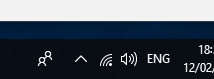
2. and select ‘Sound settings’
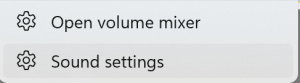
3. In the Inputs section, select the microphone you will use for recording and click on the right arrow symbol to show the microphone settings.
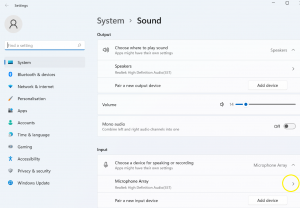
4. Set Format to 48,000Hz – either 16 or 24 bit as required.
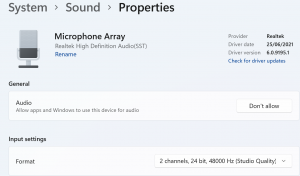
Mac
These instructions apply for Mac running recent version of OS and you must use a Chrome browser when operating Stellar.
1. Select Utilities
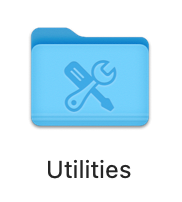
2. Select Audio MIDI Setup
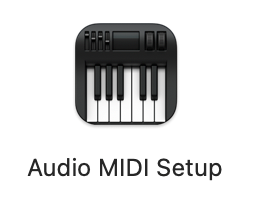
3. Select the microphone you will be using to record with
4. Set the Format to 48,000Hz – either 16 or 24 bit as required.
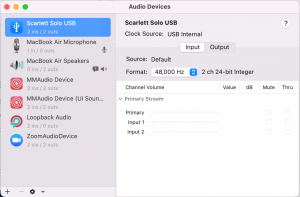
5. Make sure the Input and output are set to the same value.
