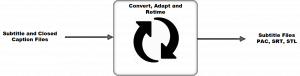Convert Subtitle and US closed caption files in a wide range of subtitle file formats.
Process ID: FB-SUB-CAP-CONVERT
Extract captions information from a wide range of file formats, offset to be 10 hour based, combine paint-on captions, write to SRT, EBU Stl or PAC file
Convert between subtitle formats.
Support Timecode offsetting.
Support timecode stretching and compressing.
Input Files:
SRT, STL, PAC, FPC, XML, TTML, IMSC, ESF, VTT, SIF, SRTAD, SRTDUB, SCC or TDS
Output Files:
SRT, PAC, STL
Pricing:
Pay Per Item Price: €0.50 per file
A charge is made for each successfully converted file.
Files that fail to convert are not charged for.
Configuration:
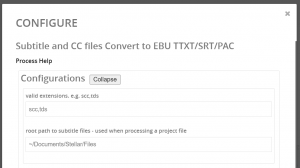
Input File Types
- Valid Extensions – Set the input file extension types that the Process will look for in the input folder
- Supports: SRT, STL, PAC, FPC, XML, TTML, IMSC, ESF, VTT, SIF, SRTAD, SRTDUB, SCC, TDS or JSON (project file containing references to multiple subtitle files)
Path Configuration – Project File Processing
- Root path for subtitle Files – Set the root folder location where the process will look for files associated with a Project File.
Folder Watching:
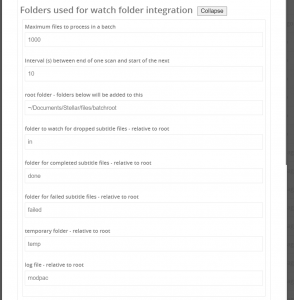
- maximum files to process in a batch – Set the maximum files the Process will work on in one go. If there are less files in the folder they will all be processed.
- Default: 1000
- Interval between scans – Set the time in seconds that the Process will wait between scans of the input folder
- Default: 10s
- Root Folder – Set the folder location that will act as the root for all folder watching folders
- Folder to watch for dropped subtitle files – Set the input folder . This will be created automatically as a sub folder of the root folder.
- Default: /in
- Folder for completed subtitle files – Set the output folder. This will be created automatically as a sub folder of the root folder.
- Default: /done
- Folder for failed subtitle files – Set the folder to store failed subtitle files. This will be created automatically as a sub folder of the root folder.
- Default: /failed
- Temporary Folder – Set the location of the temporary working folder used by the Process. This will be created automatically as a sub folder of the root folder.
- Default: /temp
- Log File location – Set the location to store Log File for this Process. This will be created automatically as a sub folder of the root folder.
- Default: /modpac
Conversion Options:
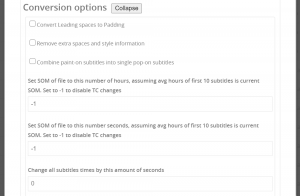
- Convert Leading Spaces to padding – If set spaces used to position the text from the left hand margin will be converted to Padding commands –
- If supported by the output file format
- Default: Off
- Remove extra spaces and style information – If set removes all position and style information.
- Creates a plain subtitle file with no positioning or style information
- Default: Off
- Combine Paint On subtitles in to Pop On titles – If set changes the closed caption word by word (paint on) style to a normal subtitle pop on style.
- Default: Off
- Set SOM of file to this number of Hours – Forces the Start Of media (SOM) value for this file to a fixed number of Hours.
- The average Hour time of the first ten subtitles is calculated and then subtracted from all times in the file. The configured new Hour value is then added to all subtitle times.
- For example if this field is set to ten hours and file currently has a start time of 01:00:00:00 then 1 hours will be subtracted from all the times, and 10 hours added. Creating a file that starts at 10:00:00:00
- Set to -1 to disable any changes
- Default: -1
- The average Hour time of the first ten subtitles is calculated and then subtracted from all times in the file. The configured new Hour value is then added to all subtitle times.
- Set SOM of file to this number of Seconds – Forces the Start Of media (SOM) value for this file to a fixed number of Seconds.
- The Seconds value can be greater than 60. In this case Seconds refers to the total number of seconds represented by the minutes and seconds fields in the timecodes.
- The average Seconds time of the first ten subtitles is calculated and then subtracted from all times in the file. The configured new Seconds value is then added to all subtitle times.
- For example if this field is set to 120 seconds and file currently has a start time of 00:20:00:00 then 20 minutes will be subtracted from all the times, and two minutes added. Creating a file that starts at 00:02:00:00
- Set to -1 to disable any changes
- Default: -1
- Change all subtitle times by this amount in Seconds. – Force s fixed offset value (in seconds) to be applied to all subtitle In and Out times.
- Can be positive or negative
- Default: 0
Time Stretch and Compress:
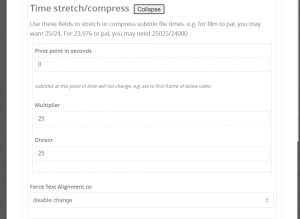
Use these fields to stretch or compress subtitle file times. e.g. for film to PAL, you may want 25/24. For 23.976 to pal, you may need 25025/24000
- Pivot Point in seconds – Sets the point relative to which all other times will be changed
- Normally set to first frame of active video
- Default: 0
- Multiplier – Set the value for the multiplier part of the conversion
- Default: 25
- Divisor – Set the value of the divisor part of the conversion
- Default: 25
Text Alignment:
- Force Text Alignment to: – Override any alignment settings in the subtitle file to make all subtitles have the chosen alignment
- Disable Change – No changes will be made
- Options: Start (left), Centre, End (right)
- Default: Disable Change
Output Configuration:
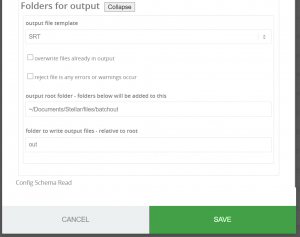
- Output file template – Set the template to be used to create the new output files
- Options
- SRT – A standard SRT file
- SRT – Without position or style
- EBU .STL – GBR TXT – An EBU SRT file formatted for UK Teletext compatibility
- EBU .STL – GBR TXT @29.97 – An EBU SRT file formatted for UK Teletext compatibility at a frame rate of 29.97 FPS
- PAC Latin – A standard PAC file for characters in the Latin character set.
- Default: SRT
- Options
- Overwrite files in output – If set any duplicate files will overwrite files of the same filename.
- If off then any duplicates will not be processed or charged for. Useful for updating a file set with new additional files
- Default: Off
- Reject files if errors or warnings. – If set any faulty files won’t be converted, or charged for.
- Default: Off
- Output Root Folder – Set the root location for all output files.
- Default: ~/Documents/Stellar/files/batchout
- Output folder – Set the folder to be used for output files. Set relative to the root folder.
- Default: out