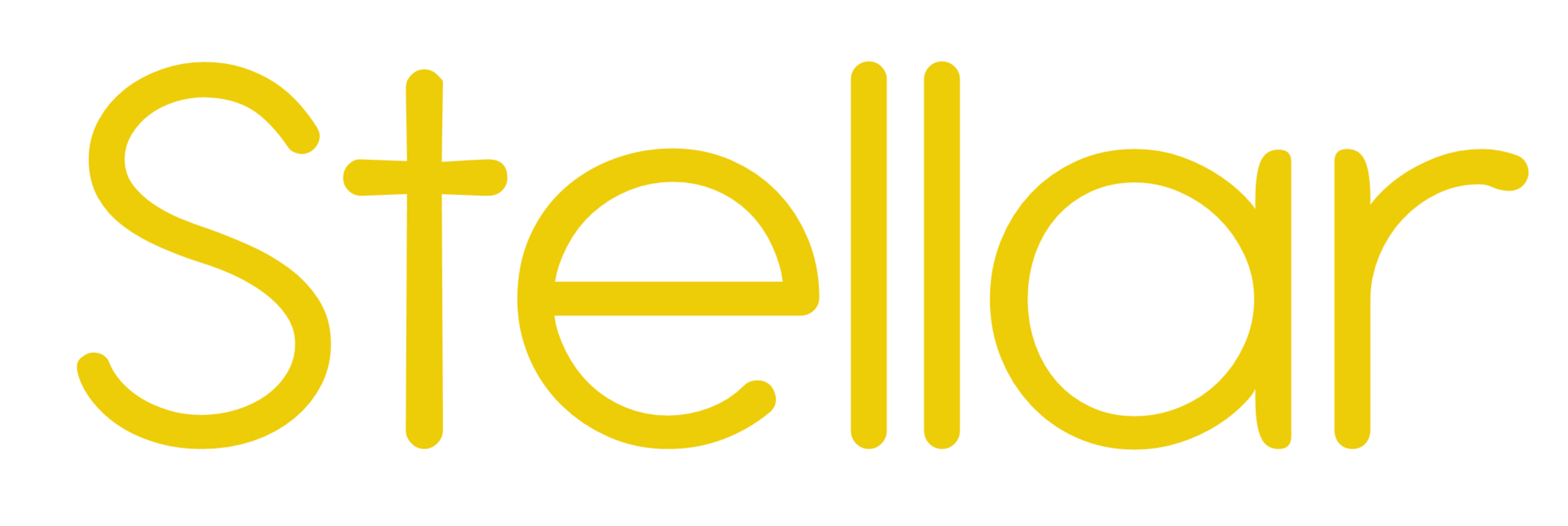
by
Help Page – Stellar Version Changes Information
This page explains what impact a software update may have on any work (Projects) you have in progress.
As far as possible we will make al software updates backwards compatible, but this may not always be the case. This page explains any steps you may need to take.
See also the Release Notes for Stellar.
V0.4.0.0 – 27th October 2020
New Version Warnings
- When you first run a copy of Stellar after a major software release you will get a warning screen.
- This is just to let you know there has been a change and a link will refer you to this page to give updates on how this may impact you.
- Once you have seen the message just click Don’t Show Again
- You’ll only see the screen the first time you run Stellar after the software update
- Except, if you have set a Layout in a Project you will see the warning the first time you open that Project.
Layouts and New Widgets.
For every major new release there will be new Widgets added to the options within Stellar. This is how we add new tools and functionality to Stellar.
In V4.0 we have added new Widgets:
- Timing Tools
- Timing tools adds new dialogs for:
- Offset
- Recut
- Stretch
- The new System Layouts for both Subtitling and AD include this Widget as standard
- Just load one of the New Layouts from the System/Subtitle or System/AD folders
- If you have created you own Layouts then you will need to add the Timing Tools Widget and then Save the Layout
- Timing tools adds new dialogs for:
- Subtitle Tools
- This new Widget provides a subtitle output Render feature that can create subtitles in DVB and Powerview Plus (Imitext) formats as broadcast Transport Stream (TS) files
- The new Subtitle Super User layouts include this tool.
- If you have created you own Layouts then you will need to Add the Subtitle Tools Widget and Save the Layout if you want to make use of this function.
